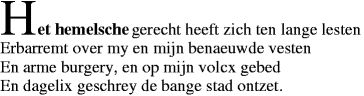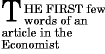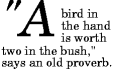In CSS, pattern matching rules determine which style rules apply to
elements in the document
tree. These patterns, called selectors, may range from simple element names
to rich contextual patterns. If all conditions in the pattern are true
for a certain element, the selector matches the element.
The case-sensitivity of document language element names in
selectors depends on the document language. For example, in HTML,
element names are case-insensitive, but in XML they are
case-sensitive.
The following table summarizes CSS 2.1 selector syntax:
| Pattern | Meaning | Described in section |
|---|
| * | Matches any element. | Universal
selector |
| E | Matches any E element (i.e., an element of type E). | Type
selectors |
| E F | Matches any F element that is a descendant of
an E element. | Descendant
selectors |
| E > F | Matches any F element that is a child of
an element E. | Child selectors |
| E:first-child | Matches element E when E is the first
child of its parent.
| The :first-child pseudo-class |
E:link
E:visited | Matches element E if E is the source
anchor of a hyperlink of which the target is not yet visited (:link)
or already visited (:visited).
| The link pseudo-classes |
E:active
E:hover
E:focus | Matches E during certain
user actions.
| The dynamic pseudo-classes
|
| E:lang(c) | Matches element of type E if it is in (human) language c
(the document language specifies how language is determined).
| The :lang() pseudo-class
|
| E + F | Matches any F element immediately preceded by
a sibling element E. | Adjacent selectors
|
| E[foo] | Matches any E element with the
"foo" attribute set (whatever the value).
| Attribute selectors
|
| E[foo="warning"] | Matches any E element whose
"foo" attribute value is exactly equal to "warning".
| Attribute selectors
|
| E[foo~="warning"] | Matches any E element whose
"foo" attribute value is a list of space-separated values, one of
which is exactly equal to "warning".
| Attribute selectors
|
| E[lang|="en"] | Matches any E element whose
"lang" attribute has a hyphen-separated list of values
beginning (from the left) with "en".
| Attribute selectors
|
| DIV.warning | Language specific. (In HTML, the same
as DIV[class~="warning"].)
| Class selectors |
| E#myid | Matches any E element with ID
equal to "myid". | ID selectors |
A simple selector is either
a type selector or universal selector followed immediately
by zero or more attribute
selectors, ID selectors, or pseudo-classes, in any order. The simple
selector matches if all of its components match.
Note: the terminology used here in CSS 2.1 is
different from what is used in CSS3. For example, a "simple selector"
refers to a smaller part of a selector in CSS3 than in CSS 2.1.
See the CSS3 Selectors module [CSS3SEL].
A selector is a chain of one or more
simple selectors separated by combinators. Combinators are: white space,
">", and "+". White space may appear between a combinator and the
simple selectors around it.
The elements of the document tree that match a selector are called
subjects of the selector.
A selector consisting of a single simple selector matches any element
satisfying its requirements. Prepending a simple selector and
combinator to a chain imposes additional matching constraints, so the
subjects of a selector are always a subset of the elements matching
the last simple selector.
One pseudo-element may be appended
to the last simple selector in a chain, in which case the style
information applies to a subpart of each subject.
When several selectors share the same declarations, they may be
grouped into a comma-separated list.
Example(s):
In this example, we condense three rules with identical declarations
into one. Thus,
h1 { font-family: sans-serif }
h2 { font-family: sans-serif }
h3 { font-family: sans-serif }
is equivalent to:
h1, h2, h3 { font-family: sans-serif }
CSS offers other "shorthand" mechanisms as well, including
multiple declarations
and shorthand properties.
The universal
selector, written "*", matches the name of any element
type. It matches any single element in the document tree.
If the universal selector is not the only component of a simple selector, the "*" may be
omitted. For example:
*[lang=fr] and [lang=fr] are equivalent.
*.warning and .warning are equivalent.
*#myid and #myid are equivalent.
A type
selector matches the name of a document language element
type. A type selector matches every instance of the element type in
the document tree.
Example(s):
The following rule matches all H1 elements in the
document tree:
h1 { font-family: sans-serif }
At times, authors may want selectors to match an element that is
the descendant of another element in the document tree (e.g., "Match
those EM elements that are contained by an H1 element"). Descendant
selectors express such a relationship in a pattern. A
descendant selector is made up of two or more selectors separated by
white space. A descendant
selector of the form "A B" matches when an element
B is an arbitrary descendant of some ancestor element A.
Example(s):
For example, consider the following rules:
h1 { color: red }
em { color: red }
Although the intention of these rules is to add emphasis to text by
changing its color, the effect will be lost in a case such as:
<H1>This headline is <EM>very</EM> important</H1>
We address this case by supplementing the previous rules with a
rule that sets the text color to blue whenever an EM occurs anywhere
within an H1:
h1 { color: red }
em { color: red }
h1 em { color: blue }
The third rule will match the EM in the following fragment:
<H1>This <SPAN class="myclass">headline
is <EM>very</EM> important</SPAN></H1>
Example(s):
The following selector:
div * p
matches a P element that is a grandchild or later descendant of a
DIV element. Note the white space on either side of the "*" is not part
of the universal selector; the white space is a combinator
indicating
that the DIV must be the ancestor of some element, and that that
element must be an ancestor of the P.
Example(s):
The selector in the following rule, which combines
descendant and attribute selectors,
matches any element that (1) has the "href" attribute set and
(2) is inside a P that is itself inside a DIV:
div p *[href]
A child
selector matches when an element is the child of some element. A child
selector is made up of two or more selectors separated by ">".
Example(s):
The following rule sets the style of all P elements that
are children of BODY:
body > P { line-height: 1.3 }
Example(s):
The following example combines descendant selectors and child selectors:
div ol>li p
It matches a P element that is a descendant of an LI; the LI element
must be the child of an OL element; the OL element must be a
descendant of a DIV. Notice that the optional white space around
the ">" combinator has been left out.
For information on selecting the first child of an element, please
see the section on the :first-child
pseudo-class below.
Adjacent sibling selectors have the following syntax: E1 + E2,
where E2 is the subject of the selector. The selector matches if E1
and E2 share the same parent in the document tree and E1 immediately
precedes E2,
ignoring non-element nodes (such as text nodes and comments).
Example(s):
Thus, the following rule states that when a P element immediately
follows a MATH element, it should not be indented:
math + p { text-indent: 0 }
The next example reduces the vertical space separating
an H1 and an H2 that immediately follows it:
h1 + h2 { margin-top: -5mm }
Example(s):
The following rule is similar to the one in the previous example,
except that it adds a class selector. Thus, special formatting only
occurs when H1 has class="opener":
h1.opener + h2 { margin-top: -5mm }
CSS 2.1 allows authors to specify rules that match elements
which have certain attributes defined
in the source document.
Attribute selectors may match in four ways:
[att]
- Match when the element sets the "att" attribute, whatever
the value of the attribute.
[att=val]
- Match when the element's "att" attribute value is exactly "val".
[att~=val]
- Represents an element with the
att attribute whose
value is a white space-separated list of words, one of which is exactly
"val". If "val" contains white space, it will never represent anything
(since the words are separated by spaces).
If "val" is the empty string, it will never represent anything either.
[att|=val]
- Represents an element with the
att attribute, its
value either being exactly "val" or beginning with "val" immediately
followed by "-" (U+002D). This is primarily intended to allow language subcode
matches (e.g., the hreflang attribute on the
a element in HTML) as described in BCP 47
([BCP47]) or its successor. For lang (or
xml:lang) language subcode matching, please see the :lang pseudo-class.
Attribute values must be identifiers or strings. The
case-sensitivity of attribute names and values in selectors depends on
the document language.
Example(s):
For example, the following attribute selector
matches all H1 elements that specify the "title" attribute,
whatever its value:
h1[title] { color: blue; }
Example(s):
In the following example, the selector matches all SPAN elements whose
"class" attribute has exactly the value "example":
span[class=example] { color: blue; }
Multiple attribute selectors can be used to refer to several
attributes of an element, or even several times to the same attribute.
Example(s):
Here, the selector matches all SPAN elements whose
"hello" attribute has exactly the value "Cleveland" and whose
"goodbye" attribute has exactly the value "Columbus":
span[hello="Cleveland"][goodbye="Columbus"] { color: blue; }
Example(s):
The following selectors illustrate the differences between "=" and "~=".
The first selector will match, for example, the value
"copyright copyleft copyeditor" for the "rel" attribute. The second
selector will only match when the "href" attribute has the value
"http://www.w3.org/".
a[rel~="copyright"]
a[href="http://www.w3.org/"]
Example(s):
The following rule hides all elements for which the value of the
"lang" attribute is "fr" (i.e., the language is French).
*[lang=fr] { display : none }
Example(s):
The following rule will match for values of the "lang" attribute
that begin with "en", including "en", "en-US", and "en-cockney":
*[lang|="en"] { color : red }
Example(s):
Similarly, the following aural style sheet rules allow a script
to be read aloud in different voices for each role:
DIALOGUE[character=romeo]
{ voice-family: "Laurence Olivier", charles, male }
DIALOGUE[character=juliet]
{ voice-family: "Vivien Leigh", victoria, female }
Matching takes place on attribute values in the document tree.
Default attribute values may be defined in a DTD or elsewhere, but cannot always be selected by
attribute selectors. Style sheets should be designed so that they work
even if the default values are not included in the document tree.
More precisely, a UA may, but is not required to, read an "external
subset" of the DTD but is required to look for default
attribute values in the document's "internal subset." (See [XML10]
for definitions of these subsets.)
Depending on the UA, a default attribute value defined in the external
subset of the DTD might or might not appear in the document tree.
A UA that recognizes an XML namespace [XMLNAMESPACES] may, but is not
required to, use its knowledge of that namespace to treat default
attribute values as if they were present in the document. (E.g., an
XHTML UA is not required to use its built-in knowledge of the XHTML
DTD.)
Note that, typically, implementations choose to ignore
external subsets.
Example(s):
Example:
For example, consider an element EXAMPLE with an attribute "notation"
that has a default value of "decimal". The DTD fragment might be
<!ATTLIST EXAMPLE notation (decimal,octal) "decimal">
If the style sheet contains the rules
EXAMPLE[notation=decimal] { /*... default property settings ...*/ }
EXAMPLE[notation=octal] { /*... other settings...*/ }
the first rule might not match elements whose "notation" attribute
is set by default, i.e., not set explicitly. To catch all cases, the
attribute selector for the default value must be dropped:
EXAMPLE { /*... default property settings ...*/ }
EXAMPLE[notation=octal] { /*... other settings...*/ }
Here, because the selector EXAMPLE[notation=octal] is
more specific than the type
selector alone, the style declarations in the second rule will override
those in the first for elements that have a "notation" attribute value
of "octal". Care has to be taken that all property declarations that
are to apply only to the default case are overridden in the non-default
cases' style rules.
Working with HTML, authors may use the period (.)
notation as an alternative to the ~= notation when
representing the class attribute. Thus, for HTML,
div.value and div[class~=value] have the
same meaning. The attribute value must immediately follow the
"period" (.). UAs may apply selectors using the
period (.) notation in XML documents if the UA has namespace specific
knowledge that allows it to determine which attribute is the
"class" attribute for the respective namespace. One such
example of namespace specific knowledge is the prose in the
specification for a particular namespace (e.g., SVG 1.1 [SVG11]
describes the SVG
"class" attribute and how a UA should interpret it, and
similarly MathML 3.0 [MATH30] describes the MathML
"class" attribute.)
Example(s):
For example, we can assign style information to all elements with
class~="pastoral" as follows:
*.pastoral { color: green } /* all elements with class~=pastoral */
or just
.pastoral { color: green } /* all elements with class~=pastoral */
The following assigns style only to H1 elements with
class~="pastoral":
H1.pastoral { color: green } /* H1 elements with class~=pastoral */
Given these rules, the first H1 instance below would not have green
text, while the second would:
<H1>Not green</H1>
<H1 class="pastoral">Very green</H1>
To match a subset of "class" values, each value must be preceded
by a ".".
Example(s):
For example, the following rule matches any P element whose "class" attribute
has been assigned a list of space-separated values that includes "pastoral"
and "marine":
p.marine.pastoral { color: green }
This rule matches when class="pastoral blue aqua
marine" but does not match for class="pastoral
blue".
Note. CSS gives so much
power to the "class" attribute, that authors could conceivably design
their own "document language" based on elements with almost no
associated presentation (such as DIV and SPAN in HTML) and assigning
style information through the "class" attribute. Authors should avoid
this practice since the structural elements of a document language
often have recognized and accepted meanings and author-defined classes may
not.
Note: If an element has
multiple class attributes, their values must be concatenated with
spaces between the values before searching for the class. As of this
time the working group is not aware of any manner in which this
situation can be reached, however, so this behavior is explicitly
non-normative in this specification.
Document languages may contain attributes that are declared to be
of type ID. What makes attributes of type ID special is that no two
such attributes can have the same value; whatever the document
language, an ID attribute can be used to uniquely identify its
element. In HTML all ID attributes are named "id"; XML
applications may name ID attributes differently, but the
same restriction applies.
The ID attribute of a document language allows authors to assign an
identifier to one element instance in the document tree. CSS ID
selectors match an element instance based on its identifier. A CSS
ID selector contains a "#" immediately followed by the ID
value, which must be an identifier.
Note that CSS does not specify how a UA knows the ID
attribute of an element. The UA may, e.g., read a document's DTD, have
the information hard-coded or ask the user.
Example(s):
The following ID selector matches the H1 element whose ID
attribute has the value "chapter1":
h1#chapter1 { text-align: center }
In the following example, the style rule matches
the element that has the ID value "z98y".
The rule will thus match for the P element:
<HEAD>
<TITLE>Match P</TITLE>
<STYLE type="text/css">
*#z98y { letter-spacing: 0.3em }
</STYLE>
</HEAD>
<BODY>
<P id=z98y>Wide text</P>
</BODY>
In the next example, however, the style rule will only match an H1
element that has an ID value of "z98y". The rule will not match the
P element in this example:
<HEAD>
<TITLE>Match H1 only</TITLE>
<STYLE type="text/css">
H1#z98y { letter-spacing: 0.5em }
</STYLE>
</HEAD>
<BODY>
<P id=z98y>Wide text</P>
</BODY>
ID selectors have a higher specificity than attribute selectors.
For example, in HTML, the selector #p123 is more specific
than [id=p123] in terms of the cascade.
Note. In XML 1.0 [XML10], the information about which
attribute contains an element's IDs is contained in a DTD. When
parsing XML, UAs do not always read the DTD, and thus may not know
what the ID of an element is. If a style sheet designer knows or
suspects that this will be the case, he should use normal attribute
selectors instead: [name=p371] instead of
#p371. However, the cascading order of normal attribute
selectors is different from ID selectors. It may be necessary to add
an "!important" priority to the declarations: [name=p371]
{color: red ! important}.
If an element has multiple ID attributes, all of them must be
treated as IDs for that element for the purposes of the ID
selector. Such a situation could be reached using mixtures of xml:id
[XMLID], DOM3 Core [DOM-LEVEL-3-CORE], XML DTDs [XML10] and
namespace-specific knowledge.
In CSS 2.1, style is normally attached to an element based on its
position in the document tree. This
simple model is sufficient for many cases, but some common publishing
scenarios may not be possible due to the structure of the document tree. For instance, in HTML
4 (see [HTML4]), no element refers to the first line of a
paragraph, and therefore no simple CSS selector may refer to it.
CSS introduces the concepts of pseudo-elements and pseudo-classes to permit
formatting based on information that lies outside the document
tree.
- Pseudo-elements create abstractions about the document tree beyond
those specified by the document language. For instance, document
languages do not offer mechanisms to access the first letter or first
line of an element's content. CSS pseudo-elements allow style sheet
designers to refer to this otherwise inaccessible
information. Pseudo-elements may also provide style sheet designers a
way to assign style to content that does not exist in the source
document (e.g., the :before and :after
pseudo-elements give access to generated content).
- Pseudo-classes classify elements on characteristics other than
their name, attributes or content; in principle characteristics that
cannot be deduced from the document tree. Pseudo-classes may be
dynamic, in the sense that an element may acquire or lose a
pseudo-class while a user interacts with the document. The exceptions
are ':first-child', which can be
deduced from the document tree, and
':lang()', which can be
deduced from the document tree in some cases.
Neither pseudo-elements nor pseudo-classes appear in the document
source or document tree.
Pseudo-classes are allowed anywhere in selectors while
pseudo-elements may only be appended after the last simple selector of
the selector.
Pseudo-element and pseudo-class names are case-insensitive.
Some pseudo-classes are mutually exclusive, while others can be
applied simultaneously to the same element. In case of conflicting
rules, the normal cascading
order determines the outcome.
The :first-child pseudo-class
matches an element that is the first child element of some other element.
Example(s):
In the following example, the selector matches any P element
that is the first child of a DIV element. The rule
suppresses indentation for the first paragraph of a DIV:
div > p:first-child { text-indent: 0 }
This selector would match the P inside the DIV of the
following fragment:
<P> The last P before the note.
<DIV class="note">
<P> The first P inside the note.
</DIV>
but would not match the second P in the following
fragment:
<P> The last P before the note.
<DIV class="note">
<H2>Note</H2>
<P> The first P inside the note.
</DIV>
Example(s):
The following rule sets the font weight to 'bold' for any EM
element that is some descendant of a P element that is a first
child:
p:first-child em { font-weight : bold }
Note that since anonymous
boxes are not part of the document tree, they are not counted when
calculating the first child.
For example, the EM in:
<P>abc <EM>default</EM>
is the first child of the P.
The following two selectors are equivalent:
* > a:first-child /* A is first child of any element */
a:first-child /* Same */
User agents commonly display unvisited links differently from
previously visited ones. CSS provides the pseudo-classes ':link' and
':visited' to distinguish them:
- The :link pseudo-class applies for links that have
not yet been visited.
- The :visited pseudo-class applies once the link has been
visited by the user.
UAs may return a visited link to the (unvisited) ':link' state at
some point.
The two states are mutually exclusive.
The document language determines which elements are hyperlink
source anchors. For example, in HTML4, the link pseudo-classes
apply to A elements with an "href" attribute. Thus, the following
two CSS 2.1 declarations have similar effect:
a:link { color: red }
:link { color: red }
Example(s):
If the following link:
<A class="external" href="http://out.side/">external link</A>
has been visited, this rule:
a.external:visited { color: blue }
will cause it to be blue.
Note. It is possible for style sheet authors to abuse the
:link and :visited pseudo-classes to determine which sites a user has
visited without the user's consent.
UAs may therefore treat all links as unvisited links, or implement
other measures to preserve the user's privacy while rendering visited
and unvisited links differently. See [P3P] for more information
about handling privacy.
Interactive user agents sometimes change the rendering in response
to user actions. CSS provides three pseudo-classes for common cases:
- The :hover pseudo-class applies while the user designates an
element (with some pointing device), but does not activate it. For
example, a visual user agent could apply this pseudo-class when the
cursor (mouse pointer) hovers over a box generated by the element.
User agents not supporting
interactive media
do not have to support this pseudo-class.
Some conforming user agents supporting
interactive media
may not be able to support this pseudo-class (e.g., a pen device).
- The :active pseudo-class applies while an element is being
activated by the user. For example, between the times the user presses
the mouse button and releases it.
- The :focus pseudo-class applies while an element has the
focus (accepts keyboard events or other forms of text input).
An element may match several pseudo-classes at the same time.
CSS does not define which elements may be in the above states, or
how the states are entered and left. Scripting may change whether
elements react to user events or not, and different devices and UAs
may have different ways of pointing to, or activating elements.
CSS 2.1 does not define if the parent of an element that is
':active' or ':hover' is also in that state.
User agents are not required to reflow a currently displayed
document due to pseudo-class transitions. For instance, a style sheet
may specify that the 'font-size' of an :active link
should be larger than that of an inactive link, but since this may
cause letters to change position when the reader selects the link, a
UA may ignore the corresponding style rule.
Example(s):
a:link { color: red } /* unvisited links */
a:visited { color: blue } /* visited links */
a:hover { color: yellow } /* user hovers */
a:active { color: lime } /* active links */
Note that the A:hover must be placed after the A:link and A:visited
rules, since otherwise the cascading rules will hide the 'color' property of the A:hover
rule. Similarly, because A:active is placed after A:hover, the active
color (lime) will apply when the user both activates and hovers over
the A element.
Example(s):
An example of combining dynamic pseudo-classes:
a:focus { background: yellow }
a:focus:hover { background: white }
The last selector matches A elements that are in pseudo-class
:focus and in pseudo-class :hover.
For information about the presentation of focus outlines, please
consult the section on dynamic
focus outlines.
Note.
In CSS1, the ':active' pseudo-class was mutually
exclusive with ':link' and ':visited'. That is no longer the case. An
element can be both ':visited' and ':active' (or ':link' and
':active') and the normal cascading rules determine which style
declarations
apply.
Note.
Also note that in CSS1, the ':active' pseudo-class only applied to
links.
If the document language specifies how the human language of an element is
determined, it is possible to write selectors in CSS that match an
element based on its language. For example, in HTML [HTML4], the
language is determined by a combination of the "lang" attribute, the
META element, and possibly by information from the protocol (such as
HTTP headers). XML uses an attribute called xml:lang, and there may be
other document language-specific methods for determining the language.
The pseudo-class ':lang(C)' matches if the element is in language
C. Whether there is a match is based solely on the identifier C
being either equal to, or a hyphen-separated substring of, the
element's language value, in the same way as if performed by the '|=' operator. The matching of C
against the element's language value is performed case-insensitively
for characters within the ASCII range.
The identifier C does not have to be a valid language name.
C must not be empty.
Note: It is recommended that documents and
protocols indicate language using codes from BCP 47 [BCP47] or
its successor, and by means of "xml:lang" attributes in the case of
XML-based documents [XML10]. See
"FAQ: Two-letter or three-letter language codes."
Example(s):
The following rules set the quotation marks for an HTML document
that is either in Canadian French or German:
html:lang(fr-ca) { quotes: '« ' ' »' }
html:lang(de) { quotes: '»' '«' '\2039' '\203A' }
:lang(fr) > Q { quotes: '« ' ' »' }
:lang(de) > Q { quotes: '»' '«' '\2039' '\203A' }
The second pair of rules actually set the 'quotes' property on Q elements
according to the language of its parent. This is done because the
choice of quote marks is typically based on the language of the
element around the quote, not the quote itself: like this piece of
French “à l'improviste” in the middle of an English
text uses the English quotation marks.
Note the difference between [lang|=xx] and
:lang(xx). In this HTML example, only the BODY matches [lang|=fr]
(because it has a LANG attribute) but both the BODY and the P match
:lang(fr) (because both are in French).
<body lang=fr>
<p>Je suis Français.</p>
</body>
Pseudo-elements behave just like real elements in CSS with the
exceptions described below and elsewhere.
Note that the sections below do not define the
exact rendering of ':first-line' and ':first-letter' in all cases. A
future level of CSS may define them more precisely.
5.12.1 The :first-line pseudo-element
The :first-line pseudo-element applies special styles to the
contents of the first formatted line of a paragraph. For
instance:
p:first-line { text-transform: uppercase }
The above rule means "change the letters of the first line of
every paragraph to uppercase". However, the selector "P:first-line"
does not match any real HTML element. It does match a pseudo-element
that conforming user agents
will insert at the beginning of every paragraph.
Note that the length of the first line depends on a number of
factors, including the width of the page, the font size, etc. Thus,
an ordinary HTML paragraph such as:
<P>This is a somewhat long HTML
paragraph that will be broken into several
lines. The first line will be identified
by a fictional tag sequence. The other lines
will be treated as ordinary lines in the
paragraph.</P>
the lines of which happen to be broken as follows:
THIS IS A SOMEWHAT LONG HTML PARAGRAPH THAT
will be broken into several lines. The first
line will be identified by a fictional tag
sequence. The other lines will be treated as
ordinary lines in the paragraph.
might be "rewritten" by user agents to include the fictional tag
sequence for :first-line. This fictional tag sequence helps
to show how properties are inherited.
<P><P:first-line> This is a somewhat long HTML
paragraph that </P:first-line> will be broken into several
lines. The first line will be identified
by a fictional tag sequence. The other lines
will be treated as ordinary lines in the
paragraph.</P>
If a pseudo-element breaks up a real element, the desired effect
can often be described by a fictional tag sequence that closes and
then re-opens the element. Thus, if we mark up the previous paragraph
with a SPAN element:
<P><SPAN class="test"> This is a somewhat long HTML
paragraph that will be broken into several
lines.</SPAN> The first line will be identified
by a fictional tag sequence. The other lines
will be treated as ordinary lines in the
paragraph.</P>
the user agent could simulate start and end tags for
SPAN when inserting the fictional tag sequence for :first-line.
<P><P:first-line><SPAN class="test"> This is a
somewhat long HTML
paragraph that will </SPAN></P:first-line><SPAN class="test"> be
broken into several
lines.</SPAN> The first line will be identified
by a fictional tag sequence. The other lines
will be treated as ordinary lines in the
paragraph.</P>
The :first-line pseudo-element
can only be attached to a block
container element.
The "first formatted line" of an
element may occur inside a
block-level descendant in the same flow (i.e., a block-level
descendant that is not positioned and not a float). E.g., the first
line of the DIV in <DIV><P>This
line...</P></DIV> is the first line of the P (assuming
that both P and DIV are block-level).
The first line of a table-cell or inline-block cannot be the first
formatted line of an ancestor element. Thus, in <DIV><P
STYLE="display: inline-block">Hello<BR>Goodbye</P>
etcetera</DIV> the first formatted line of the DIV is not
the line "Hello".
Note that the first line of the P in this fragment:
<p><br>First... does not contain any letters
(assuming the default style for BR in HTML 4). The word "First" is
not on the first formatted line.
A UA should act as if the fictional start tags of the first-line
pseudo-elements were nested just inside the innermost enclosing
block-level element. (Since CSS1 and CSS2 were silent on this case,
authors should not rely on this behavior.) Here is an example. The
fictional tag sequence for
<DIV>
<P>First paragraph</P>
<P>Second paragraph</P>
</DIV>
is
<DIV>
<P><DIV:first-line><P:first-line>First paragraph</P:first-line></DIV:first-line></P>
<P><P:first-line>Second paragraph</P:first-line></P>
</DIV>
The :first-line pseudo-element is similar
to an inline-level element, but with certain restrictions. The
following properties apply to a :first-line pseudo-element: font properties, color
property, background
properties, 'word-spacing', 'letter-spacing', 'text-decoration', 'text-transform', and 'line-height'. UAs may apply
other properties as well.
The :first-letter pseudo-element must select the first letter of
the first line of a block, if it is not preceded by any other content
(such as images or inline tables) on its line. The :first-letter
pseudo-element may be used for "initial caps" and "drop caps", which are common typographical effects. This
type of initial letter is similar to an inline-level element if its
'float' property is 'none',
otherwise it is similar to a floated element.
These are the properties that apply to :first-letter pseudo-elements:
font properties,
'text-decoration',
'text-transform',
'letter-spacing',
'word-spacing' (when appropriate),
'line-height',
'float',
'vertical-align' (only if 'float' is 'none'),
margin properties,
padding properties,
border properties,
color property,
background properties.
UAs may apply other properties as well.
To allow UAs to render a typographically correct drop cap or initial
cap, the UA may choose a line-height, width and height based on the
shape of the letter, unlike for normal elements. CSS3 is expected to
have specific properties that apply to first-letter.
This example shows a possible rendering of an initial cap. Note
that the 'line-height' that is inherited by the first-letter
pseudo-element is 1.1, but the UA in this example has computed the
height of the first letter differently, so that it does not cause any
unnecessary space between the first two lines. Also note that the
fictional start tag of the first letter is inside the SPAN, and thus
the font weight of the first letter is normal, not bold as the SPAN:
p { line-height: 1.1 }
p:first-letter { font-size: 3em; font-weight: normal }
span { font-weight: bold }
...
<p><span>Het hemelsche</span> gerecht heeft zich ten lange lesten<br>
Erbarremt over my en mijn benaeuwde vesten<br>
En arme burgery, en op mijn volcx gebed<br>
En dagelix geschrey de bange stad ontzet.
The following CSS 2.1 will make a drop cap initial letter span about two lines:
<!DOCTYPE HTML PUBLIC "-//W3C//DTD HTML 4.01//EN">
<HTML>
<HEAD>
<TITLE>Drop cap initial letter</TITLE>
<STYLE type="text/css">
P { font-size: 12pt; line-height: 1.2 }
P:first-letter { font-size: 200%; font-style: italic;
font-weight: bold; float: left }
SPAN { text-transform: uppercase }
</STYLE>
</HEAD>
<BODY>
<P><SPAN>The first</SPAN> few words of an article
in The Economist.</P>
</BODY>
</HTML>
This example might be formatted as follows:
The fictional tag sequence is:
<P>
<SPAN>
<P:first-letter>
T
</P:first-letter>he first
</SPAN>
few words of an article in the Economist.
</P>
Note that the :first-letter pseudo-element tags abut the content
(i.e., the initial character), while the :first-line pseudo-element
start tag is inserted right after the start tag of the block element.
In order to achieve traditional drop caps formatting, user agents
may approximate font sizes, for example to align baselines. Also, the
glyph outline may be taken into account when formatting.
Punctuation (i.e, characters defined in Unicode [UNICODE] in the
"open" (Ps), "close" (Pe), "initial" (Pi). "final" (Pf) and "other"
(Po) punctuation classes), that
precedes or follows the first letter should be included, as in:
The ':first-letter' also applies if the first letter is in fact a
digit, e.g., the "6" in "67 million dollars is a lot of money."
The :first-letter pseudo-element applies
to block container elements.
The :first-letter pseudo-element can be used with all such elements that
contain text, or that have a descendant in the same flow that contains
text. A UA should act as if the fictional start tag of the
first-letter pseudo-element is just before the first text of the
element, even if that first text is in a descendant.
Example(s):
Here is an example. The fictional tag sequence for this HTML
fragment:
<div>
<p>The first text.
is:
<div>
<p><div:first-letter><p:first-letter>T</...></...>he first text.
The first letter of a table-cell or inline-block cannot be the
first letter of an ancestor element. Thus, in <DIV><P
STYLE="display: inline-block">Hello<BR>Goodbye</P>
etcetera</DIV> the first letter of the DIV is not the
letter "H". In fact, the DIV does not have a first letter.
The first letter must occur on the first formatted line. For example, in
this fragment: <p><br>First... the first line
does not contain any letters and ':first-letter' does not match anything
(assuming the default style for BR in HTML 4). In particular, it
does not match the "F" of "First."
If an element is a list item
('display: list-item'), the ':first-letter' applies to the first
letter in the principal box after the marker. UAs may ignore
':first-letter' on list items with 'list-style-position: inside'. If
an element has ':before' or ':after' content, the ':first-letter
applies to the first letter of the element including that
content.
E.g., after the rule 'p:before {content: "Note: "}', the selector
'p:first-letter' matches the "N" of "Note".
Some languages may have specific rules about how to treat certain
letter combinations. In Dutch, for example, if the letter combination
"ij" appears at the beginning of a word, both letters should be
considered within the :first-letter pseudo-element.
If the letters that would form the first-letter are not in the same
element, such as "'T" in <p>'<em>T..., the UA may
create a first-letter pseudo-element from one of the elements, both
elements, or simply not create a pseudo-element.
Similarly, if the first letter(s) of the block are not at the start
of the line (for example due to bidirectional reordering), then the UA
need not create the pseudo-element(s).
Example(s):
The following example illustrates
how overlapping pseudo-elements may interact. The first letter of
each P element will be green with a font size of '24pt'. The rest of
the first formatted line will be 'blue' while the rest of the
paragraph will be 'red'.
p { color: red; font-size: 12pt }
p:first-letter { color: green; font-size: 200% }
p:first-line { color: blue }
<P>Some text that ends up on two lines</P>
Assuming that a line break will occur before the word "ends", the
fictional tag
sequence for this fragment might be:
<P>
<P:first-line>
<P:first-letter>
S
</P:first-letter>ome text that
</P:first-line>
ends up on two lines
</P>
Note that the :first-letter element is inside the :first-line
element. Properties set on :first-line are inherited by
:first-letter, but are overridden if the same property is set on
:first-letter.
The ':before' and ':after' pseudo-elements can be used to insert
generated content before or after an element's content. They are
explained in the section on generated
text.
Example(s):
h1:before {content: counter(chapno, upper-roman) ". "}
When the :first-letter and :first-line pseudo-elements are applied
to an element having content generated using :before and :after, they
apply to the first letter or line of the element including the
generated content.
Example(s):
p.special:before {content: "Special! "}
p.special:first-letter {color: #ffd800}
This will render the "S" of "Special!" in gold.