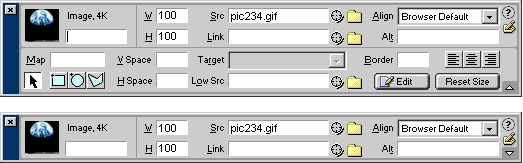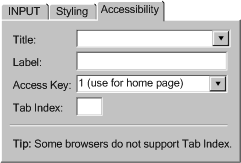Contents | Guideline 1 | Guideline 2 | Guideline 3 | Guideline 4 | Glossary | References
Implementation Techniques for
Authoring Tool Accessibility Guidelines 2.0:
Guideline 4: Integrate accessibility content related features.
Working Draft 31 October 2003
- This version:
- http://www.w3.org/TR/2003/WD-ATAG20-TECHS-20031031/tier4
- Latest version:
- http://www.w3.org/TR/ATAG20-TECHS/tier4
- ATAG 1.0 Recommendation:
- http://www.w3.org/TR/ATAG10
- Editors of this chapter:
- Jutta Treviranus - ATRC, University of Toronto
- Jan Richards - ATRC, University of Toronto
- Matt May - W3C
Copyright © 2003 W3C® (MIT, ERCIM, Keio), All Rights Reserved. W3C liability, trademark, document use and software licensing rules apply.