jump
meter elementmeter element descendants.valueminmaxlowhighoptimuminterface HTMLMeterElement : HTMLElement {
attribute double value;
attribute double min;
attribute double max;
attribute double low;
attribute double high;
attribute double optimum;
readonly attribute NodeList labels;
};
The meter element represents a scalar
measurement within a known range, or a fractional value; for example
disk usage, the relevance of a query result, or the fraction of a
voting population to have selected a particular candidate.
This is also known as a gauge.
The meter element should not be used to
indicate progress (as in a progress bar). For that role, HTML
provides a separate progress element.
The meter element also does not
represent a scalar value of arbitrary range — for example, it
would be wrong to use this to report a weight, or height, unless
there is a known maximum value.
There are six attributes that determine the semantics of the gauge represented by the element.
The min attribute
specifies the lower bound of the range, and the max attribute specifies
the upper bound. The value attribute
specifies the value to have the gauge indicate as the "measured"
value.
The other three attributes can be used to segment the gauge's
range into "low", "medium", and "high" parts, and to indicate which
part of the gauge is the "optimum" part. The low attribute specifies
the range that is considered to be the "low" part, and the high attribute specifies
the range that is considered to be the "high" part. The optimum attribute
gives the position that is "optimum"; if that is higher than the
"high" value then this indicates that the higher the value, the
better; if it's lower than the "low" mark then it indicates that
lower values are better, and naturally if it is in between then it
indicates that neither high nor low values are good.
The value attribute must be
specified. The value, min, low, high, max, and optimum attributes, when present,
must have values that are valid floating point numbers.
In addition, the attributes' values are further constrained:
Let value be the value attribute's number.
If the min attribute
attribute is specified, then let minimum be that
attribute's value; otherwise, let it be zero.
If the max attribute
attribute is specified, then let maximum be that
attribute's value; otherwise, let it be 1.0.
The following inequalities must hold, as applicable:
low ≤ maximum (if low is specified)high ≤ maximum (if high is specified)optimum ≤ maximum (if optimum is specified)low ≤ high (if both low and high are specified)If no minimum or maximum is specified, then the range is assumed to be 0..1, and the value thus has to be within that range.
Authors are encouraged to include a textual representation of the
gauge's state in the element's contents, for users of user agents
that do not support the meter element.
The following examples show three gauges that would all be three-quarters full:
Storage space usage: <meter value=6 max=8>6 blocks used (out of 8 total)</meter> Voter turnout: <meter value=0.75><img alt="75%" src="graph75.png"></meter> Tickets sold: <meter min="0" max="100" value="75"></meter>
The following example is incorrect use of the element, because it doesn't give a range (and since the default maximum is 1, both of the gauges would end up looking maxed out):
<p>The grapefruit pie had a radius of <meter value=12>12cm</meter> and a height of <meter value=2>2cm</meter>.</p> <!-- BAD! -->
Instead, one would either not include the meter element, or use the meter element with a defined range to give the dimensions in context compared to other pies:
<p>The grapefruit pie had a radius of 12cm and a height of 2cm.</p> <dl> <dt>Radius: <dd> <meter min=0 max=20 value=12>12cm</meter> <dt>Height: <dd> <meter min=0 max=10 value=2>2cm</meter> </dl>
There is no explicit way to specify units in the
meter element, but the units may be specified in the
title attribute in free-form text.
The example above could be extended to mention the units:
<dl> <dt>Radius: <dd> <meter min=0 max=20 value=12 title="centimeters">12cm</meter> <dt>Height: <dd> <meter min=0 max=10 value=2 title="centimeters">2cm</meter> </dl>
The following markup:
<h3>Suggested groups</h3>
<menu type="toolbar">
<a href="?cmd=hsg" onclick="hideSuggestedGroups()">Hide suggested groups</a>
</menu>
<ul>
<li>
<p><a href="/group/comp.infosystems.www.authoring.stylesheets/view">comp.infosystems.www.authoring.stylesheets</a> -
<a href="/group/comp.infosystems.www.authoring.stylesheets/subscribe">join</a></p>
<p>Group description: <strong>Layout/presentation on the WWW.</strong></p>
<p><meter value="0.5">Moderate activity,</meter> Usenet, 618 subscribers</p>
</li>
<li>
<p><a href="/group/netscape.public.mozilla.xpinstall/view">netscape.public.mozilla.xpinstall</a> -
<a href="/group/netscape.public.mozilla.xpinstall/subscribe">join</a></p>
<p>Group description: <strong>Mozilla XPInstall discussion.</strong></p>
<p><meter value="0.25">Low activity,</meter> Usenet, 22 subscribers</p>
</li>
<li>
<p><a href="/group/mozilla.dev.general/view">mozilla.dev.general</a> -
<a href="/group/mozilla.dev.general/subscribe">join</a></p>
<p><meter value="0.25">Low activity,</meter> Usenet, 66 subscribers</p>
</li>
</ul>
Might be rendered as follows:
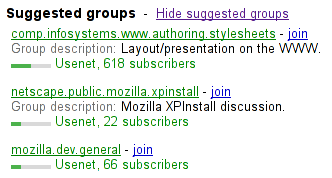
User agents combine the value of
the title attribute and the other
attributes to provide context-sensitive help or inline text
detailing the actual values.
For example, the following snippet:
<meter min=0 max=60 value=23.2 title=seconds></meter>
...might cause the user agent to display a gauge with a tooltip saying "Value: 23.2 out of 60." on one line and "seconds" on a second line.
The value IDL
attribute, on getting, must return the actual value. On setting, the
given value must be converted to the best representation of
the number as a floating point number and then the value content attribute must be set
to that string.
The following example shows how a gauge could fall back to localized or pretty-printed text.
<p>Disk usage: <meter min=0 value=170261928 max=233257824>170 261 928 bytes used out of 233 257 824 bytes available</meter></p>