See Understanding Techniques for WCAG Success Criteria for important information about the usage of these informative techniques and how they relate to the normative WCAG 2.0 success criteria. The Applicability section explains the scope of the technique, and the presence of techniques for a specific technology does not imply that the technology can be used in all situations to create content that meets WCAG 2.0.
Tagged PDF documents
This technique relates to:
See User Agent Support Notes for PDF4. Also see PDF Technology Notes.
The purpose of this technique is to show how purely decorative images in PDF documents can be marked so that they can be ignored by Assistive Technology by using the /Artifact tag. This is typically accomplished by using a tool for authoring PDF.
In PDF, artifacts are generally graphics objects or other markings that are not part of the authored content. Examples of artifacts include page header or footer information, lines or other graphics separating sections of the page, or decorative images.
This example is shown with Adobe Acrobat Pro. There are other software tools that perform similar functions. See the list of other software tools in PDF Authoring Tools that Provide Accessibility Support.
The TouchUp Reading Order Tool can be used to mark an image as "Background," which removes it from the document tag structure.
Open the TouchUp Reading Order Tool in Acrobat Pro: Advanced > Accessibility > TouchUp Reading Order
Select the decorative image in the document
In the TouchUp Reading Order Tool, click the Background button to remove the selected image from the tag structure
The screenshot below illustrates this example.
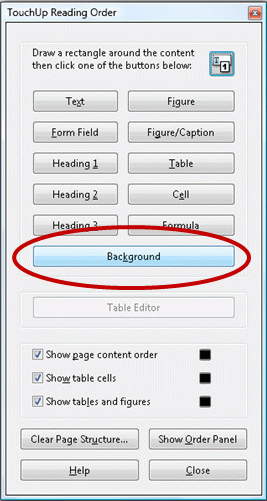
This example is shown in operation in the working example of creating a decorative image (Word file) and working example of marking a background image as an artifact (PDF file).
The PDF specification allows images to be marked as "artifacts" as defined in Section 14.8.2.2 (Real Content and Artifacts) in PDF 1.7 (ISO 32000-1). An artifact is explicitly distinguished from real content by enclosing it in a marked-content sequence with the /Artifact tag.
/Artifact
BMC ... EMC or
/Artifact propertyList
BDC ... EMC The first is used to identify a generic artifact; the second is used for artifacts that have an associated property list. Note, to aid in text reflow, artifacts should be defined with property lists whenever possible. Artifacts lacking a specified bounding box are likely to be discarded during reflow.
Property list entries for artifacts include Type, BBox, Attached, and Subtype.
Resources are for information purposes only, no endorsement implied.
Section 14.8.2.2 (Real Content and Artifacts) in PDF 1.7 (ISO 32000-1)
For an image that is purely decorative, use one of the following to verify that it is marked as an artifact:
Read the PDF document with a screen reader, listening to hear that the decorative image is not announced when reading the content line-by-line.
Using a PDF editor, make sure the decorative image is marked as an artifact.
Reflow the document and make sure the decorative image does not appear on the page.
Use a tool that is capable of showing the /Artifact entry or property list, such as aDesigner, to open the PDF document and verify that decorative images are marked as artifacts.
Use a tool that exposes the document through the accessibility API and verify that the decorative image is not exposed through the API.
#1 is true.
If this is a sufficient technique for a success criterion, failing this test procedure does not necessarily mean that the success criterion has not been satisfied in some other way, only that this technique has not been successfully implemented and can not be used to claim conformance.