Abstract
CSS is a simple, declarative language for creating style sheets that
specify the rendering of HTML and other structured documents. This
specification is part of level 3 of CSS and contains
features to describe layouts at a high level, meant for tasks such as the
positioning and alignment of “widgets” in a graphical user interface
or the layout grid for a page or a window, in particular when the desired
visual order is different from the order of the elements in the source
document. Other CSS3 modules contain properties to specify fonts, colors,
text alignment, list numbering, tables, etc.
The features in this module are described together for easier reading,
but are usually not implemented as a group. CSS3 modules often depend on
other modules or contain features for several media types. Implementers
should look at the various “profiles” of CSS, which list consistent
sets of features for each type of media.
The contents of this document are still highly experimental.
Status of this document
This section describes the status of this document at the time of
its publication. Other documents may supersede this document. A list of
current W3C publications and the latest revision of this technical report
can be found in the W3C technical reports
index at http://www.w3.org/TR/.
Publication as a Working Draft does not imply endorsement by the W3C
Membership. This is a draft document and may be updated, replaced or
obsoleted by other documents at any time. It is inappropriate to cite this
document as other than work in progress.
The (archived) public
mailing list www-style@w3.org (see
instructions) is preferred
for discussion of this specification. When sending e-mail, please put the
text “css3-layout” in the subject, preferably like this:
“[css3-layout] …summary of
comment…”
This document was produced by the CSS
Working Group (part of the Style Activity).
This document was produced under the 24 January 2002 CPP as
amended by the W3C Patent Policy
Transition Procedure. The Working Group maintains a public list of patent
disclosures relevant to this document; that page also includes
instructions for disclosing a patent. An individual who has actual
knowledge of a patent which the individual believes contains Essential
Claim(s) with respect to this specification should disclose the
information in accordance with section 6
of the W3C Patent Policy.
This is the first version of the draft.
Table of contents
1. Dependencies on other
modules
This CSS3 module depends on the following other CSS3 modules:
It has non-normative (informative) references to the following other
CSS3 modules:
2. Introduction
(This section is not normative.)
The styling of a Web page, a form or a graphical user
interface can roughly be divided in two parts: (1) defining the
overall“grid” of the page or window and (2) specifying the fonts,
indents, colors, etc., of the text and other objects. The two are not
completely separate, of course, since indenting or coloring a text
influences the perceived grid as well. Nevertheless, when one separates
the parts of a style that should change when the window gets bigger, from
the parts that stay the same, one often finds that the grid changes (room
for a sidebar, extra navigation bar, big margins, larger images…), while
fonts, colors, indents, numbering styles, and many other things don't have
to change, until the size of the window becomes extreme.
The properties in this specification work by associating a layout
policy with an element. Rather than making an element lay out its
descendants in their normal order as inline text or as blocks of text with
margins (the policies available in CSS level 1), these policies cause
an element to define an invisible grid, in which descendant element will
be placed. One policy also allows elements to be stacked similar to tabbed
cards, of which only one is visible at any time.
Since layouts on the Web have to deal with different window and paper
sizes, the rows and columns of the grid can be made fixed or flexible in
size.
The typical use cases for these properties include:
- Complex Web pages, with multiple navigation bars in fixed positions,
areas for advertisements, etc.
- Complex forms, where the alignment of labels and form fields may be
easier with the properties of this module than with the properties for
tables and margins.
- GUIs, where buttons, toolbars, labels, icons, etc., are aligned in
complex ways and have to stay aligned (and not wrap, for example) when
the window is resized.
- Tabbed dialog boxes, with only one “card” visible at any one time.
3. Template-based
positioning
Template-based positioning is an alternative to absolute positioning,
which, like absolute positioning, is especially useful for aligning
elements that don't have simple relationships in the source (parent-child,
ancestor-descendant, immediate sibling). But in contrast to absolute
positioning, the elements are not positioned with the help of horizontal
and vertical coordinates, but by mapping them into slots in a table-like
template. The relative size and alignment of elements is thus governed
implicitly by the rows and columns of the template. It doesn't allow
elements to overlap, but it provides layouts that adapt better to
different widths.
The mapping is done with the 'position' property, which specifies in this
case into which slot of the template the element goes. The template itself
is specified as a string value on the 'display-model' (or 'display') property of some
ancestor of the elements to remap.
In this example, the four children of an element are assigned to four
slots (called a, b, c and d) in a 2×2 template.
<style type="text/css">
dl { display: "ab"
"cd" }
#sym1 { position: a }
#lab1 { position: b }
#sym2 { position: c }
#lab2 { position: d }
</style>
<dl>
<dt id=sym1>A
<dd id=lab1>A is een aapje
<dt id=sym2>B
<dd id=lab2>B is de bakker
</dl>
Rather than letters, we could use x's and numbers:
<style type="text/css">
dl { display: "x:x"
":::"
"x:x") }
#sym1 { position: 1 1 }
...
Templates can also help with device-independence. This example uses
Media Queries [MEDIAQ] to change the overall
layout of a page from 3-column layout for a wide screen to a 1-column
layout for a narrow screen. It assumes the page has been marked-up with
logical sections with IDs.
@media all
{
body { display: "aaa"
"bcd" }
#head { position: a }
#nav { position: b }
#adv { posiiton: c }
#body { position: d }
}
@media all and (max-width: 500px)
{
body { display: "a"
"b"
"c" }
#head { position: a }
#nav { position: b }
#adv { display: none }
#body { position: c }
}
Elements can be positioned this way, but not made to overlap, unless
with negative margins. Here is how the
“zunflower” design of the Zen Garden could be done:
#container { display: "abc" }
#intro { position: a; margin-right: -2em; box-shadow: 0.5em 0.5em 0.5em }
#supportingText { position: b; box-shadow: 0.5em 0.5em 0.5em }
#linkList { position: c }
3.1. Declaring templates: the
'display-model'
property
An element with this 'display-model' is similar to a table
element. Its content is laid out in rows and columns. The two main
differences are that the number of rows and columns doesn't depend on the
content, but is fixed by the value of the property; and that the order of
the descendants in the source document may be different from the order in
which they appear in the rendered template.
Each string consist of one or more letters (see <letter> below), at signs (“@”) and
periods (“.”). Each string represents one row in the template, each
character one column in that row.
The symbols in the template have the following meaning
- a letter
- slot for content.
- @
- (at sign) default slot for content.
- .
- (period) whitespace.
Multiple identical letters in adjacent rows or columns form a single
slot that spans those rows and columns. Ditto for
multiple “@”s. Uppercase and lowercase are considered to be the same
letter.
Non-rectangular slots are illegal. A template without any letter or
“@” is illegal. A template with more than one “@” slot is illegal.
These errors cause the declaration to be ignored.
Non-rectangular regions can be tricky to implement (constraint-solving
in case there is any part with intrinsic size instead of fixed size) but
could be interesting. Here is a nice layout for text and images that you
can't get with floating:
body { display: "a@@"
"@@@"
"@@b"
"@@@"
"c@@"
"@@@"
"@@d" }
img { width: 100%; fit: meet; fit-position: 50% 50% }
img#a { position: a }
img#b { position: b }
img#c { position: c }
img#d { position: d }
Without a fixed height for the body element, the UA will have to try
various heights until the smallest one is found that causes the content
of the body to fit without vertical overflow…
Rows with fewer columns than other rows are implicitly padded with
periods (“.”) (that will thus not contain any elements).
Each slot (letter or “@”) acts as a block, as if it were an element
with 'display-model' set to 'block-inside'.
Each <row-height> sets the
height of the preceding row. The default is '*'.
The values can be as follows:
- <length>
- An explicit height for that row. Negative values make the template
illegal.
- intrinsic
- The row's height is determined by its contents. See the algorithm below.
- *
- (asterisk) All rows with an asterisk will be of equal height. See the
algorithm below.
Each <col-width> sets the
width of a column. If there are more <col-width>s then columns, the last
ones are ignored. If there are fewer, the missing ones are assumed to be
'*'. Each <col-width> can be one of the
following:
- <length>
- An explicit width for that column. Negative values make the template
illegal.
- *
- (asterisk.) All columns with a
'*' have the
same width. See the algorithm below.
- intrinsic
- The column's width is determined by its contents. See the algorithm below.
Note that it is legal to specify no widths at all. In that
case, all columns have the same width.
The orientation of the template is independent of the writing mode
('direction' and
'writing-mode'
properties): the first string is the topmost row and the first symbol in
each string is the leftmost column.
<style type="text/css">
div { display: “.aa..bb.” }
p.left { position: a }
p.right { position: b }
</style>
<div>
<p class=left>Left column
<p class=right>Right column
</div>
An element with a template value for its 'display-model' property is called a template element. An element's template ancestor is defined (recursively) as follows:
- if the element has
'position: fixed', 'position: absolute', a value of 'float' that is not 'none' or the element is the root element, than it has
no template ancestor. [Check if this is a “flow
root”.]
- else, if the element's parent has a template as its 'display-model', then
that parent is the element's template ancestor.
- else, the element's template ancestor is the same as its parent's
template ancestor.
3.2. Computing the width of the
slots
The layout algorithm distinguishes the case of an
element of a-priori known width and a shrink-wrapped element. In the
former case, the target width of the template is the
width of the element itself; in the latter case, the target width is the
width of the initial containing block [need ref.] (often the viewport).
The width may be unknown, if, e.g., 'width' is 'auto' and the
element is floating, absolutely positioned, inline-block or inside a block
with vertical writing mode.
If the sum of the minimum intrinsic widths (defined below) of the
columns is larger than the target width,
each column is set to its minimum intrinsic
width and the element will overflow (see 'overflow'). If the sum is less than the
target width, the columns are widened until
the total width is equal to the target
width, as follows: all columns get the same width, except that no
column or span of columns may be wider than its maximum intrinsic width.
The intrinsic widths are defined as follows:
-
A column with a <col-width> of a given
<length> has minimum and maximum intrinsic widths both
equal to that <length>.
-
A column with a <col-width> of '*' has an infinite maximum intrinsic width. Its
minimum intrinsic width is 0.
-
A column with a <col-width> of 'intrinsic' has a minimum intrinsic width equal to the
maximum over the minimum intrinsic widths of all the slots in that
column:
- The minimum intrinsic width of a “.” is 0.
- The minimum intrinsic width of a letter or “@” slot is 0 if that
slot spans two or more columns; it is the minimum intrinsic width of
the contents of the slot if it spans only one column.
The column has a maximum intrinsic width equal to the largest of the
maximum intrinsic widths of all the slots in that column:
- The maximum intrinsic width of a “.” is 0.
- The maximum intrinsic width of a letter or “@” is the maximum
intrinsic width of the contents of that slot.
-
The minimum intrinsic width of each span of one or more columns is the
maximum over all the minimum intrinsic widths of all slots and
whitespace that span exactly those columns.
Analogously, the maximum intrinsic width of each span of one or more
columns is the maximum over all the maximum intrinsic widths of the
slots and whitespace that span exactly those columns.
Note that the widths of the columns can be completely
determined before laying out any of the contents as long as there are no
columns with a <col-width>
of 'intrinsic'.
If the element has an a-priori width and the columns cannot be widened
enough to fill that target width, the template is left or right aligned in
the element's content area, depending on whether 'direction' is 'ltr'
or 'rtl', respectively.
3.3. Computing the height of the
slots
The height of the template is the smallest possible under the following
constraints:
- Rows with a height set to <length> have that height.
- No row has a negative height.
- All rows with a height set to
'*' are the same
height.
- Every sequence of one or more rows of which at least one has a height
set to
'intrinsic' is at least as high as every
letter or “@” slot that spans exactly that sequence of rows.
- If the computed value of the element's 'height' is
'auto', then
every sequence of one or more rows of which at least one has a height set
to '*' is at least as high as every letter or
“@” slot that spans exactly that sequence of rows.
- The whole template is at least as high as the computed value of the
element's 'height',
unless that value is
'auto'.
This leads to a contradiction in the case that all rows have
a fixed height and their sum is less than the fixed height of the template
element: 'display: "xxx" (2em); height: 3em}'
The height of a slot is measured from the top margin edge of the topmost
element to the bottom margin edge of the bottommost element, exactly as if
the slot was the root of a block formatting context and the elements
positioned in it its children. [Make a link to block
formatting context in CSS 2.1 or in the Box model.]
This example divides the window in three rows and three columns,
separated by 1em of white space. The middle row and the middle column are
flexible, the others are fixed at a specific size. The first column is
5em wide, the last one 10em.
<style type="text/css">
body {
height: 100%;
display: "a.b.c" (2em)
"....." (1em)
"d.e.f"
"....." (1em)
"g.h.i" (2em)
5em 1em * 1em 10em}
#logo {position: a}
#motto {position: b}
#date {position: c}
#main {position: e}
#adv {position: f}
#copy {position: g}
#about {position: h}
</style>
<p id=logo><img src=...
<p id=motto>Making Web pages since 1862
<p id=date>August 2, 2004
...
3.4. Flowing content into the
template: the 'position' property
| Name:
| position
|
| New value:
| <letter> | same
|
| Percentages:
| N/A
|
| Computed value:
| '<letter>' or 'static'; see text
|
This value of the 'position' property specifies into which row
and column of a template the element is placed. The <letter> must be a single letter, with category
Lu, Ll or Lt in Unicode [UNICODE]), or a “@” symbol.
- <letter>
- The element is taken out of the flow of its parent and put into the
specified slot in its template
ancestor. If there is no slot of that name, the computed value
is
'static'.
- same
- A value of
'same' instead of a letter computes
to the same letter as the most recent element with a letter as position
that has the same template
ancestor. If there is no such element, the value computes to 'static'.
The containing block of an element with one
of these values for 'position' is the slot in the template into
which it is flowed.
Multiple elements may be put into the same slot. They will be layed-out
according to their 'display-role' property in
the order they occur in the source document.
The content of a template element is
put in the slot marked with “@”s. If there is no such slot, the
content is put in the the first (leftmost) slot on the first row that
doesn't consist of only “.”.
The FIG element, that was once proposed for HTML, has an attribute that
points to an image, a CAPTION child and some fallback text. The template
below uses “@” to indicate where the image (or the fallback) goes, in
relation to the caption.
/* <FIG SRC=...><CAPTION>...</> Fallback</> */
FIG {
/* See Generated Content Module */
content: attr(SRC, url), normal;
/* Caption may be wider than image */
display: ".@."
"xxx"
* intrinsic * }
CAPTION { position: x }
In this example, a form is layed out on a grid, with two labels and two
input boxes and a submit and a reset button:
form {
border: thin solid;
display: "aaaa.bbbb"
"........."
"cccc.dddd"
"........."
"...ee..ff" }
label[for=minv] { position: a }
input#minv { position: b; display: block }
label[for=maxv] { position: c }
input#maxv { position: d; display: block }
input[type=submit] { position: e; display: block }
input[type=reset] { position: f; display: block }
Here is the fragment of HTML that the style is applied to:
<form action="./">
<label for=minv>Enter minimum value:</label>
<input id=minv name=minv>
<label for=maxv>Enter maximum value:</label>
<input id=maxv name=maxv>
<input type=submit value="OK">
<input type=reset value="Reset">
</form>
The addition of 'display: block' causes the form
controls to use the width computation of blocks, in other words: they
will be as wide as their containing block, which in this case means that
they will be as wide as the slot they are assigned to. Without it, they
would be inline elements and just be left-aligned in their slots.
This example shows that templates can be nested. The body has two
columns. The #content element that goes into the second column has itself
another template, into which the various “modules” are
placed.
For clarity, the inner template uses different letters for the slots
than the outer template. This is not required.
<style type="text/css">
body {
display: "a.b"
200px *;
}
#nav {
position: a;
}
#content {
position: b;
display: "c.d.e"
"....."(1em)
"..f..";
}
.module.news {
position: c;
}
.module.sports {
position: d;
}
.module.personal {
position: e;
}
#foot {
position: f;
}
</style>
<body>
<ul id="nav">
<li>navigation</li>
</ul>
<div id="content">
<div class="module news">
<h3>Weather</h3>
<p>There will be weather</p>
</div>
<div class="module sports">
<h3>Football</h3>
<p>People like football.</p>
</div>
<div class="module sports">
<h3>Chess</h3>
<p>There was a brawl at the chess tournament</p>
</div>
<div class="module personal">
<h3>Your Horoscope</h3>
<p>You're going to die (eventually).</p>
</div>
<p id="foot">Copyright some folks</p>
</div>
</body>
3.5. Vertical alignment
The 'vertical-align' property can be used to
align elements vertically in a slot. It only applies to an element that is
block-level, that is the first (or the only) element in the slot and that
doesn't float. In that case, the values have the following meaning:
- bottom
- The element(s) in this slot is (are) aligned to the bottom of the
slot: the top padding of this element is stretched, so that the height
from the top margin edge of this element to the bottom margin edge of the
last element in this slot is equal to the height of the row. [Borrow from
10.6.7 in CSS 2.1 for a more precise formulation, including floats]
- middle
- The element(s) in this slot is (are) vertically centered in the slot:
the top padding of this element and the bottom padding of the last
element are increased by the same amount, so that the height from the top
margin edge of this element to the bottom margin edge of the last element
in this slot is equal to the height of the row.
- baseline
- The top padding of this element is increased just enough that the
baseline of the element's first line box is level with the baseline of
the first line box of of all other slots in this row that have a first
element with
'vertical-align: baseline'. The
bottom padding of the last element is increased so that its bottom margin
edge is flush with the bottom of the row.
For all other values and other cases, the elements are top aligned,
i.e., the bottom padding of the last element in the slot is increased, so
that the height from the top margin edge of the element to the bottom
margin edge of the last element in this slot is equal to the height of the
row.
Other options: (1) define something like a 'block-align' property to replace 'vertical-align'; (2) ditto, but call it 'display-align' as in XSL; (3) add flexible padding
and/or margin ('padding-top: auto' or 'margin-top:
auto'); (4) indicate the alignment with different letters in the
template, use a, m and z instead of x. (The latter will maybe be too many
letters to remember…)
Do we need templates that automatically grow to the required
number of rows and columns? Could they also grow to the left and up? Have
the template automatically orient according to the 'direction' or 'writing-mode' property of the template
element?
3.6. Overflow
If content overflows a slot, it is displayed. The effect is as if the
slot had an 'overflow'
property of 'visible'. The section “Stacking order” (below) specifies
which element is in front if two elements overlap.
3.7. Templates in paged media
In paged media (see [definition is where?]), a template element may be broken over several
pages. Page breaks may occur between rows or inside rows, in both cases
depending on the page break properties of the contents of the slots (see
[CSS3PAGE]).
If content in different columns has conflicting page break values for
the same break point, a value of 'right' overrides
'left', which overrides 'always', which in turn overrides 'avoid'.
For example, if the first element in a slot has 'page-break-before' set to 'avoid', the UA should try to avoid breaking the page
before this row, unless the first element in another slot in the same row
has a value of 'always'.
Note that a template element may be made as high as the page
box by setting its 'height' to '100vh' (see
[CSS3VAL]).
[This doesn't seem to be defined explicitly in either
Values & Units or in Paged Media…] Templates cannot be used
to set the areas of a page. Use '@top-left', '@top-center' for that.
The following style might be used for a slide show presentation, with a
title and two columns on each slide:
@media projection
{
div.slide {
display: "aaa" (2em) "b.c";
height: 100vh;
page-break-before: always }
h1 { position: a }
div.left { position: b }
div.right { position: c }
}
for a source mark-up similar to this:
<div class=slide>
<h1>Title of this slide
<div class=left>
<p>Content for left pane
<div>
<div class=right>
<p>Content for right pane
</div>
</div>
The approach above requires that the whole subtree of a template
element is processed before the resulting template is broken into pages.
But if the device's memory is limited to not much more than one
page-worth of data, that may not work.
Maybe another approach is possible, in which pages are split earlier.
For example, a new page may start before an element that would be
positioned in a template, if that template itself is in the main flow.
In that case, the question is how to lay out the rest of the elements:
create another identical template and put them in that? or lay out the
elements as if they had no template ancestor?
Creating another template is attractive. It allows the slide show
example above to be simplified and no longer require the div.slide:
@media projection
{
body {
display: "aaa" (2em) "b.c";
height: 100vh }
h1 {
position: a;
page-break-before: always }
div.left { position: b }
div.right { position: c }
}
for a source mark-up similar to this:
<h1>Title of this slide
<div class=left>
<p>Content for left pane
<div>
<div class=right>
<p>Content for right pane
</div>
3.8. Stacking order
An element with a computed value of a letter for its 'position' is a
positioned element (see [CSS3POS]) and thus the 'z-index' property applies to
it. The general rules for stacking contexts
[ref in CSS3?] apply.
Note that an element can only have such a computed value if
it has an ancestor that is a template
element.
This example uses 'z-index' and negative margins to make the
element in the middle slot partly overlap the elements in the other
slots:
body { display: "a.b"
".c."
"d.e";
height: 6cm;
width: 6cm }
#a { background: #0C0; position: a }
#b { background: #C00; position: b }
#c { background: #FD0; position: c; margin: -1em; z-index: 1 }
#d { background: #00C; position: d }
#e { background: #A0A; position: e }
3.9. Floating elements inside
templates
An element may be positioned inside a template (computed value of '<letter>' for
its 'position'
property) and be a floating element at the same time (computed value of
its 'float' property is
other than 'none'). The following cases must be
distinguished:
- Page-based floats – In paged media (see [CSS3PAGE]), if the value of 'float' specifies that the
element floats to the top or bottom of the page (in a horizontal writing
mode) or the left or right of the page (in a vertical writing mode), the
'position' property
doesn't apply.
- Normal floats – In other cases, the element floats normally
within its containing block, which in this case is its slot in the
template (as defined above).
3.10. Possible other approaches
The template approach is easy and avoids introducing @-rules and extra
properties, but it is also limited: no way to add borders or backgrounds
to the template.
A more flexible approach would be to define templates as @-rules, in the
same manner that page layouts are defined with @page rules. Such an
approach might look like this:
@template form1 {
@row {}
@row {
@slot {}
@slot {colspan: 4}
@slot {}
@slot {colspan: 4}
@slot {}
}
@row {}
@row {
@slot {}
@slot {colspan: 4}
@slot {}
@slot {colspan: 4}
@slot {}
}
@row {}
@row {
@slot {colspan: 4}
@slot {colspan: 2}
@slot {colspan: 2}
@slot {colspan: 2}
}
@row {}
}
Instead of specifying the layout in CSS, one could also use a third
file, possibly in XML, e.g.:
body {template: url(panes.xml)}
where “panes.xml” looks like this:
<?xml-stylesheet href="panes.css"?>
<template>
<row>
<main rowspan="2" colspan="2"/>
<side1/>
<side2/>
</row>
<row>
<bottom rowspan="2"/>
</row>
<template>
The above template is equivalent to (main=a, side1=b, side2=c,
bottom=d):
display: "aabc"
"aadd"
The extra indirection allows the template to have a style sheet of its
own.
Yet another approach is XBL, but that requires XML and additional
downloads. XBL also has elements relating to events and scripts, that are
not needed for layout.
4. Tabbed (stacked) displays
| Name:
| tab-side
|
| Value:
| top | bottom | left | right
|
| Initial:
| top
|
| Applies to:
| elements with 'display: stack'
|
| Inherited:
| yes
|
| Percentages:
| n/a
|
| Media:
| visual
|
| Computed Value:
| specified value
|
An element with a 'display-model' of 'stack' displays only one of its children, all of which
have a role of 'card'. (Elements may be wrapped in
anonymous boxes to ensure this, see below.)
The user can interactively change which child is shown. Initially, the
first child is visible (but see “fragment
IDs” below). In non-interactive, visual media, which child is
visible is undefined. Descendants with a role of 'tab' are shown along the top (or side) of the stack.
An interactive UA should allow the user to select a card to show by
selecting (clicking, etc.) the associated
tab.. A UA may also allow users to select cards that don't have a
tab, but this is not required.
The following document displays three tabs corresponding to three
cards. The user can select the card to show:
<style type="text/css">
body {background: silver; color: black}
div.records {display: stack; border: outset}
div.record {display: card}
h2 {display: tab; width: 5em; border: outset; text-align: center}
h2:current {border-bottom: solid silver}
</style>
<div class=records>
<div class=record>
<h2>Men's fashion</h2>
<ul>
<li>Oversized jeans, 4 pockets.
<li>…
<ul>
</div>
<div class=record>
<h2>Women's fashion</h2>
…
</div>
<div class=record>
<h2>Children's fashion</h2>
…
</div>
</div>
The result might look like this:
''display: stack'' is a shorthand for a role of 'block' and a model of 'stack'.
'display: card' is a shorthand for a role of 'card' and a model of 'block-inside'. 'display: tab' is
a shorthand for a role of 'tab' and a model of
'block-inside'.
An element with a model of 'stack' has two parts,
that are layed out as two (anonymous) boxes with roles of 'block' inside a box with a model of 'block-inside'. The first part has a model of 'inline-inside', the second a model of 'block-inside'. The second part establishes a stacking context [def'd where in
CSS3?] and a block formatting
context [def'd where in CSS3?] for the element's descendants.
The second part has a width and height equal to the maximum width and
height over all the element's children (real or anonymous) with a role of
'card'. It is also the containing block
for these children (of which only one is displayed at any time).
All associated tab elements are
flowed into the first part, as if they had a role of 'inline'. Their order is the same as the document order.
They are thus taken out of the flow of their parent.
One variant of a tabbed display may be where not the labels
of the contents are shown, but only buttons to go forward and backward.
This style is sometimes referred to as a “wizard” interface.
Maybe select it with 'display: cards'.
4.1. Anonymous card and
stack boxes
If any child of an element with a model of 'stack' has a role other than 'none' or 'card', that child is
wrapped in an anonymous box with a
role of 'card'. The other properties of the
anonymous box are inherited or have their initial values.
If any sequence of one or more sibling elements with roles of 'card' or 'none' has a parent with
a model other than 'stack', an anonymous box is
wrapped around the sequence. The sequence must begin and end with a 'card' element. The anonymous box has a model of 'stack'. The other properties of the anonymous box are
inherited or have their initial values.
Although the following document fragment has no explicit stack element,
the section elements are still displayed as a stack, because an anonymous
stack box is automatically created.
<style type="text/css">
section {display: card}
h {display: tab}
</style>
<section>
<h>Introduction</h>
<p>…</p>
</section>
<section>
<h>Quick start</h>
<p>…</p>
</section>
…
4.2. Tab elements
A tab element is the associated tab of its
nearest ancestor of type card, if it is the first tab inside that card (in
document source order). An associated tab element has a computed value for
'display-role' of 'tab'. If the tab element is not associated with any
card, its computed value is 'inline'.
Note that the 'appearance' property also has a value 'tab'. The two can be used together (''display: tab;
appearance: tab''), to ensure that an element that functions as a tab
looks like a platform-native tab. The two properties are independent,
however, and can be used on their own.
Note also that the Borders and Backgrounds
module [CSS3BG] allows more control over the
look of the borders and backgrounds.
4.3. Relation of position, float,
tab and card
If an element has a computed 'position' of 'fixed',
'absolute' or '<letter>', then a
specified 'display-role' of 'tab' or 'card' results in a
computed value of 'block'.
If an element has a computed value for 'display-role' of 'card' or
'tab', the 'float' property does not apply and its computed
value is 'none'.
4.4. :Active and :current tabs
A tab element matches the ':active' pseudo-class while a user activates the element
to make the associated card visible. This is typically a transient state,
which lasts as long as the user holds a mouse button pressed over the
element or presses some other key.
A tab element matches the ':current' pseudo-class if it is the associated tab of the currently visible card
element.
h2 {display: tab; background: silver}
h2:current {background: white}
h2:active {color: red}
4.5. Borders, padding and stacking
order within a stack
The border and padding of a stack element are only drawn around its
second part, not around the box with the tabs. Furthermore, at the
boundary between the first and second part, the border is not drawn
between the parts, but overlapping the first part. More precisely: the
border edge of the first part (which is the same as its padding and
content edge) touches the padding edge of the second box.
The stacking order inside a stack element is from
bottom (away from the user) to top (closest to the user):
- All tab elements in document order, except for the one
':current' tab.
- The backgound and border of the stack element.
- The currently visible card element.
- The
':current' tab.
The border of the stack is thus in front of all tabs, except the one
matching ':current'.
The border of the stack where it overlaps the element's first part is
clipped to the height of that part. The border will not extend outside the
stack element.
4.6. Dynamic reordering of tabs
Some platforms render platform-native tabbed dialog boxes with many tabs
in such a way, that the current default tab is always on the last line,
directly adjacent to the card. They reorder
the tabs if needed. UAs running on such platforms may reorder tabs
in this way. However, for usability reasons, tab reordering is not
recommended.
Also for usability reasons, we recommend that designers limit the number
of cards and tabs so that all tabs fit on one line.
4.7. Fragment IDs
UAs should attempt to make elements visible that match the ':target' pseudo-class. (Typically, this is an element
with an ID equal to the fragment ID at the end of the URL of the page, see
Selectors [SELECT].) If such an element is a
card element, or inside a card element, the UA should make that card
element the initially visible card of the stack.
Note that this provides an alternative way for users to
select a card to show: if the UA supports hyperlinking and if each card
(or at least some element inside the card) has an ID, activiating a link
to that ID makes that card the default. (But often, it also scrolls the
page, so that the stack is at the top of the window, which may be an
undesired side-effect.)
5. Row and column layouts
This is an alternative to the layout policy above. Probably
we don't need both. Maybe the best parts can be combined: layout that is
independent from the document structure in one case and arbitrary levels
of stretchability in the other.
| Name:
| box-orient
|
| Value:
| horizontal | vertical | inline-axis | block-axis
|
| Initial:
| inline-axis
|
| Applies to:
| box elements
|
| Inherited:
| no
|
| Percentages:
| n/a
|
| Media:
| visual
|
| Computed Value:
| specified value
|
| Name:
| box-direction
|
| Value:
| normal | reverse
|
| Initial:
| normal
|
| Applies to:
| box elements
|
| Inherited:
| yes
|
| Percentages:
| n/a
|
| Media:
| visual
|
| Computed Value:
| specified value
|
To make this document fragment:
<box>
<button>Child 1</button>
<button>Child 2</button>
<button>Child 3</button>
</box>
look like a row of buttons at their intrinsic size, you could use this
rule:
box {display: box}
(and properties to give the buttons the proper border.)
With templates, it would be like this:
box {display: "abc"}
button {position: a}
button + button {position: b}
button + button + button {position: c}
To make two buttons in a row and give each a specific size, it is
enough to add a width:
<box>
<button style="width: 200px">Child 1</button>
<button style="width: 100px">Child 2</button>
</box>
| Name:
| box-sizing
|
| Value:
| content-box | padding-box | border-box | margin-box
|
| Initial:
| content-box
|
| Applies to:
| box and block elements
|
| Inherited:
| no
|
| Percentages:
| n/a
|
| Media:
| visual
|
| Computed Value:
| specified value
|
| Name:
| box-align
|
| Value:
| start | end | center | baseline | stretch
|
| Initial:
| stretch
|
| Applies to:
| box elements
|
| Inherited:
| no
|
| Percentages:
| n/a
|
| Media:
| visual
|
| Computed Value:
| specified value
|
| Name:
| box-flex
|
| Value:
| <number>
|
| Initial:
| 0.0
|
| Applies to:
| children of box elements
|
| Inherited:
| no
|
| Percentages:
| n/a
|
| Media:
| visual
|
| Computed Value:
| specified value
|
| Name:
| box-pack
|
| Value:
| start | end | center | justify
|
| Initial:
| start
|
| Applies to:
| box elements
|
| Inherited:
| no
|
| Percentages:
| n/a
|
| Media:
| visual
|
| Computed Value:
| specified value
|
Assume again this mark-up:
<box>
<button>Child 1</button>
<button>Child 2</button>
<button>Child 3</button>
</box>
To make the three buttons appear clustered in the center of the row:
box {display: box; box-pack: center}
Or, with a template that includes whitespace before and after the row
and marks it as flexible:
box {display: ".abc." * intrinsic intrinsic intrinsic *}
button {position: a}
button + button {position: b}
button + button + button {position: c}
To align them to the right:
box {display: box; box-pack: end}
Or, with a template that includes whitespace after the row and marks it
as flexible:
box {display: "abc." intrinsic intrinsic intrinsic *}
button {position: a}
button + button {position: b}
button + button + button {position: c}
To align the first one to the left and the other two to the right:
box {display: "a.bc" intrinsic * intrinsic intrinsic}
With 'box-flex',
you can make boxes that grow at different speeds:
<box>
<button id=b1>Cat</button>
<button id=b2>Piranha</button>
<button id=b3>Canary</button>
</box>
with style:
box {display: box; box-orient: vertical}
#b1 {box-flex: 1}
#b2 {box-flex: 2}
#b3 {box-flex: 3}
Without an explicit height for the BOX, there will be a stack of three
buttons with the same height. But when the height is set to larger and
larger values, the heights of the buttons will approach 1/6, 1/3 and 1/2
of the BOX's height, respectively. This cannot be done with templates.
On the other hand, with a template like this:
box {display: "a *"
". "
"b *"
"b *"
". "
"c *"
"c *"
"c *"}
#b1 {position: a}
#b2 {position: b}
#b3 {position: c}
The second button will always be twice the height of the first and the
third button three times. This cannot be done with 'box-flex'.
| Name:
| box-flex-group
|
| Value:
| <integer>
|
| Initial:
| 1
|
| Applies to:
| children of box elements
|
| Inherited:
| no
|
| Percentages:
| n/a
|
| Media:
| visual
|
| Computed Value:
| specified value
|
| Name:
| box-lines
|
| Value:
| single | multiple
|
| Initial:
| single
|
| Applies to:
| box elements
|
| Inherited:
| no
|
| Percentages:
| n/a
|
| Media:
| visual
|
| Computed Value:
| specified value
|
6. Profiles & UA conformance
[…]
7. CR exit criteria
[…]
8. History
(This section is not normative.)
The following types of use cases were considered for
template-based layout. Not all of them may be possible with CSS
level 3.
-
Standard Web pages.
-
Grids and other table-like layouts. This includes Grid layouts, Frame
layouts and table-like subdivision of a rectangular area.
-
A layout structure with “flex”ing information. The flexing
is represented by constraints that specify how the cells are to relate
to one another. Which cells are to be allowed to grow or shrink and how
much. There may also be a priority ordering, which determines, based on
the size of the allowed display window, which cells shrink, which grow
and under which conditions.
-
Layout structures with absolutely positioned (fixed-size) elements;
for example a block of text into which several illustrations intrude at
fixed positions within the block. This is like a float with respect to
tightly wrapping the text around the intrusion, but the position of the
intrusion is determined by the layout structure, not the content flowed
into that structure.
An example of this is a multi-column layout with one or more
absolutely positioned “floats” that intrude on the columns:
[make graphic]
+-------------------------------+
| +-Cell-0---------+ |
| | | |
| | | |
| +----------------+ |
| |
| +-Cell-s1---+ +-Cell-2----+ |
| | | | | |
| | | | | |
| | | | | |
| | | | | |
| | *Intrusion** | |
| | * | | * | |
| | * | | * | |
| | * | | * | |
| | ************ | |
| | | | | |
| | | | | |
| | | | | |
| | | | | |
| +-----------+ +-----------+ |
| |
+-------------------------------+
Here there are three cells: Cell-0, Cell-1 and Cell-2 and one
intrusion, Intrusion. Cell-0 would be filled by a heading, Cells -1 and
-2 would be columns that would be filled by a two column story and the
Intrusion could be filled by a “pull quote” from the story
or a graphic that illustrates the story. The two columns would
“wrap around” the Intrusion.
-
Multiple, disconnected, fixed-size areas on a page that are chained
together, each one receiving the content that doesn't fit in the
previous slot. In combination with page breaks, this may give the layout
of some newspaper: the first few lines of each story on the first page,
the rest of the story in other areas on subsequent pages. (It will
probably need a way to conditionally insert “continued on
page 7” or similar text.)
For comparing proposals for template-based layouts, the working group
identified four important aspects of each proposal:
-
the physical layout structures – the way of structuring the
“cells” (slots) into which content is flowed. This includes
a way to identify the various layout containers.
-
the binding mechanism – the way to specify that a given element
(and its descendants) are to be placed in a given layout cell.
-
the property distribution mechanism – the way to put properties
onto the layout structure and the cells within it.
-
the flexing mechanism – the way to describe how the layout
structure should adapt itself to the higher level container (window) in
which it is placed. This includes statements about which cells should
grow and when they should grow.
In the first proposal above, which specifies the template inside the
'display' property,
these aspects are as follows:
-
A character matrix is used to show the layout structure and the cells
are named by the character used to show where they are positioned.
-
The binding of content to cells is handled by the 'position' property which
identifies a cell to which the content is bound.
-
It is difficult to attach properties to the layout structure. Only the
shape, size and flexibility of the layout are specified explicitly. Some
properties (background, border and vertical alignment) are attached
indirectly, by attaching them to the element that occupies a slot.
-
There is no “flexing” information, in the sense of some
slots being more flexible than others. The choice is between fixed size,
a fraction of the available size or the content's intrinsic size. (The
latter is further subject to min/max sizes specified on that content.)
It is not possible to say, e.g., that some column can only become wider
if all other columns are at their maximum size.
Acknowledgments
[acknowledgments]
Based on ideas by
Dave Raggett [member-only link],
Ian Hickson [member-only link], Håkon Lie and Bert Bos.
References
Normative references
-
- [CSS3SYN]
- L. David Baron. CSS3 module: Syntax. 13 August 2003. W3C
Working Draft. (Work in progress.) URL: http://www.w3.org/TR/2003/WD-css3-syntax-20030813
- [CSS3VAL]
- Håkon Wium Lie; Chris Lilley. CSS3 module: Values and
Units. 13 July 2001. W3C Working Draft. (Work in progress.) URL:
http://www.w3.org/TR/2001/WD-css3-values-20010713
- [UNICODE]
- The Unicode Consortium. The Unicode Standard. 2003.
Defined by: The Unicode Standard, Version 4.0 (Boston, MA,
Addison-Wesley, ISBN 0-321-18578-1), as updated from time to time by the
publication of new versions URL: http://www.unicode.org/unicode/standard/versions/enumeratedversions.html
Other references
-
- [CSS3BG]
- Tim Boland; Bert Bos. CSS3 module: Backgrounds. 2 August
2002. W3C Working Draft. (Work in progress.) URL: http://www.w3.org/TR/2002/WD-css3-background-20020802
- [CSS3BOX]
- Bert Bos. CSS3 module: The box model. 24 October 2002.
W3C Working Draft. (Work in progress.) URL: http://www.w3.org/TR/2002/WD-css3-box-20021024
- [CSS3PAGE]
- Håkon Wium Lie; Jim Bigelow. CSS3 Paged Media
Module. 25 February 2004. W3C Candidate Recommendation. (Work in
progress.) URL: http://www.w3.org/TR/2004/CR-css3-page-20040225
- [CSS3POS]
- Bert Bos. CSS3 Positioning Module. (forthcoming). W3C
Working Draft. (Work in progress.)
- [CSS3TEXT]
- Michel Suignard. CSS3 Text Module. 14 May 2003. W3C
Candidate Recommendation. (Work in progress.) URL: http://www.w3.org/TR/2003/CR-css3-text-20030514
- [CSS3UI]
- Tantek Çelik. CSS3 Basic User Interface Module. 3
July 2003. W3C Working Draft. (Work in progress.) URL: http://www.w3.org/TR/2003/WD-css3-ui-20030703
- [MEDIAQ]
- Håkon Wium Lie; Tantek Çelik; Daniel Glazman. Media
Queries. 8 July 2002. W3C Candidate Recommendation. (Work in
progress.) URL: http://www.w3.org/TR/2002/CR-css3-mediaqueries-20020708
- [SELECT]
- Daniel Glazman; et al. Selectors. 13 November 2001. W3C
Candidate Recommendation. (Work in progress.) URL: http://www.w3.org/TR/2001/CR-css3-selectors-20011113
Index
- ':active', #
- anonymous, #
- appearance, #
- associated tab, #
- box-align, #
- box-direction, #
- box-flex, #
- box-flex-group, #
- box-lines, #
- box-orient, #
- box-pack, #
- box-sizing, #
- ':current', #
- direction, #
- display, #
- display-model, #
- float, #
- height, #
- layout algorithm, #
- <letter>, #
- maximum intrinsic width, #
- minimum intrinsic width, #
- overflow, #
- page-break-before, #
- position, #
- reorder the tabs, #
- slot, #
- stacking order, #
- tab-side, #
- target width, #
- template ancestor, #
- template element., #
- <col-width>, #
- <row-height>, #
- width, #
- writing-mode, #
- z-index, #
Property index
| Property
| Values
| Initial
| Applies to
| Inh.
| Percentages
| Media
|
| box-align
| start | end | center | baseline | stretch
| stretch
| box elements
| no
| n/a
| visual
|
| box-direction
| normal | reverse
| normal
| box elements
| yes
| n/a
| visual
|
| box-flex
| <number>
| 0.0
| children of box elements
| no
| n/a
| visual
|
| box-flex-group
| <integer>
| 1
| children of box elements
| no
| n/a
| visual
|
| box-lines
| single | multiple
| single
| box elements
| no
| n/a
| visual
|
| box-orient
| horizontal | vertical | inline-axis | block-axis
| inline-axis
| box elements
| no
| n/a
| visual
|
| box-pack
| start | end | center | justify
| start
| box elements
| no
| n/a
| visual
|
| box-sizing
| content-box | padding-box | border-box | margin-box
| content-box
| box and block elements
| no
| n/a
| visual
|
| position
| <letter> | same
| N/A
| '<letter>' or 'static'; see text
|
| tab-side
| top | bottom | left | right
| top
| elements with 'display: stack'
| yes
| n/a
| visual
|
The following properties are defined elsewhere:
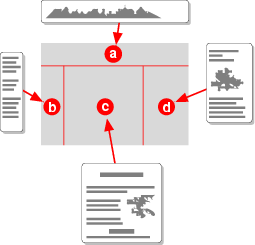

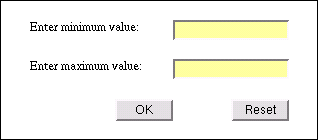
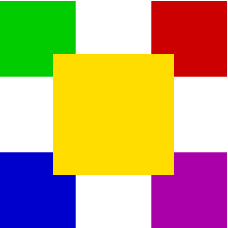
![[rendering of three tabs]](tab1.png)